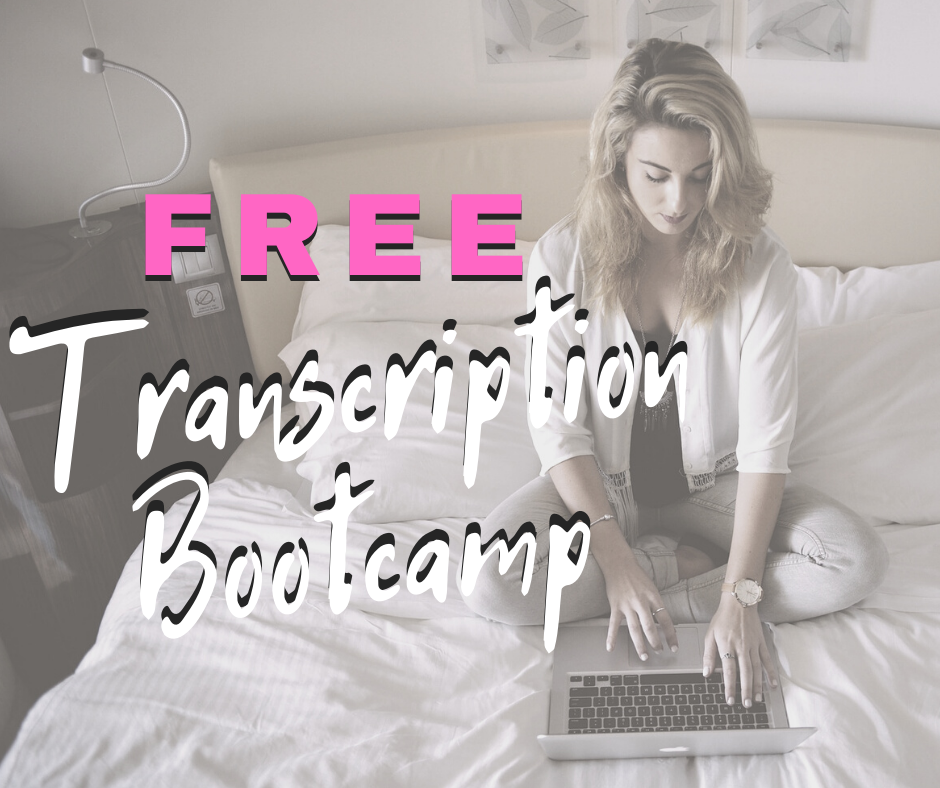Legal transcribers generally get paid one of two ways, by the page count or per minute of audio. In either case, the faster you can type, the more you can earn as you can complete more pages or minutes of audio per hour.
Practicing typing skills by working on increasing words per minute and lowering typing errors can of course increase how many pages you can type each hour. Working on typing while listening so that you stop the tape less can also increase your pages. But there is one key that will help you type even faster, and it’s similar to how court reporters that use stenography machines type.
Instead of typing each word out, stenographers use shortened nonsensical letter combinations that translate into words or phrases. Here is a sample of how this works:
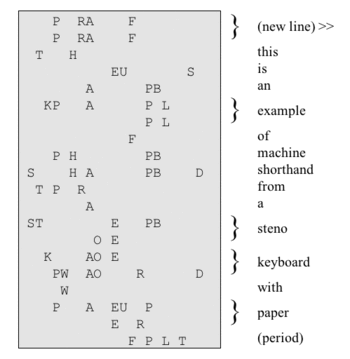
This can allow a stenographer to type up to 350 words per minute, essentially faster than most people speak. Of course most people can’t read this, so then it is translated into English by the court reporter, their scopist, or a computer program.
You can use this same type of shorthand when typing by programming shortcuts into your Word program. We teach our transcribers to do this for words that are routinely used, common phrases, and anytime you hear something more than 3 times in an audio. For instance, you may hear the name of a company that is 5 words long repeatedly during a 3 hour audio. After the third time, if you program a shortcut in Word then you could be typing that company name in 3 letters rather than 5 words. Imagine how much typing time that will save if you type that same thing 100 times. It happens!
Here is how you program Word:
Go to: File > Options > Proofing > Autocorrect Options
Here you will see an area to “Replace text as you type” along with boxes below it.
The first box has “Replace:” and this is where you will put your shortcut. So let’s say you want to program each attorney’s name so that you don’t have to type it each time. You create a code such as three zero’s. In the box you will type 000. The next box is where you type what you want the 000 replaced with, in this case the attorney’s name. So you type Mr. Smith, and then click on Add. Now everytime you type 000 and then a space, Word will automatically change it to Mr. Smith.
There is no limit (that we have found) to how long the phrase you replace can be, so you can put in whereupon clauses, standard objection clauses, swearing in statements and more. You can also use it to format the text, for instance if your template calls for 4 spaces after the attorneys name when in Q and A, you can include those spaces in the box.
Here are a few words to try in your next transcript:
All attorney’s names (just update Word before you start each transcript, use the same codes, just update the names)
Months, Days, States
Exhibit(s)
I don’t know, I don’t understand, I don’t think, etc
That is correct
Examine, examined, examines
Building your list of words to code is key, and learning the abbreviations/shortcuts you choose. Most will make sense to you as you determine what they will be. Make a list to hang in front of you to remind you of the less common ones. The more you use them the faster you will begin typing. As our transcribers continually add to their database of shortcuts, they are often able to get 20% faster.